Accelerometer (Shake Events) Example with Service Android.
Hello Friends,
This tutorial is about get shake event when you are not in Application or any specific activity.
With the help of Service we can get Shake Event out of activity.
First of We will create class which extends Service and Implements SensorEventListener.
1. Class MyService.java
In onStartCommand it returns START_STICKY. START_STICKY leave service in the started state.
This tutorial is about get shake event when you are not in Application or any specific activity.
With the help of Service we can get Shake Event out of activity.
First of We will create class which extends Service and Implements SensorEventListener.
1. Class MyService.java
import android.app.Notification; import android.app.NotificationManager; import android.app.PendingIntent; import android.app.Service; import android.content.Context; import android.content.Intent; import android.hardware.Sensor; import android.hardware.SensorEvent; import android.hardware.SensorEventListener; import android.hardware.SensorManager; import android.os.Handler; import android.os.IBinder; import android.support.v4.app.NotificationCompat; import com.ammy.shakeevent.R; public class MyService extends Service implements SensorEventListener { private SensorManager mSensorManager; private Sensor mAccelerometer; private float mAccel; // acceleration apart from gravity private float mAccelCurrent; // current acceleration including gravity private float mAccelLast; // last acceleration including gravity @Override public IBinder onBind(Intent intent) { return null; } @Override public int onStartCommand(Intent intent, int flags, int startId) { mSensorManager = (SensorManager) getSystemService(Context.SENSOR_SERVICE); mAccelerometer = mSensorManager .getDefaultSensor(Sensor.TYPE_ACCELEROMETER); mSensorManager.registerListener(this, mAccelerometer, SensorManager.SENSOR_DELAY_UI, new Handler()); return START_STICKY; } @Override public void onAccuracyChanged(Sensor sensor, int accuracy) { } @Override public void onSensorChanged(SensorEvent event) { float x = event.values[0]; float y = event.values[1]; float z = event.values[2]; mAccelLast = mAccelCurrent; mAccelCurrent = (float) Math.sqrt((double) (x * x + y * y + z * z)); float delta = mAccelCurrent - mAccelLast; mAccel = mAccel * 0.9f + delta; // perform low-cut filter if (mAccel > 11) { showNotification(); } } /** * show notification when Accel is more then the given int. */ private void showNotification() { final NotificationManager mgr = (NotificationManager) this .getSystemService(Context.NOTIFICATION_SERVICE); NotificationCompat.Builder note = new NotificationCompat.Builder(this); note.setContentTitle("Device Accelerometer Notification"); note.setTicker("New Message Alert!"); note.setAutoCancel(true); // to set default sound/light/vibrate or all note.setDefaults(Notification.DEFAULT_ALL); // Icon to be set on Notification note.setSmallIcon(R.drawable.ic_launcher); // This pending intent will open after notification click PendingIntent pi = PendingIntent.getActivity(this, 0, new Intent(this, MainActivity.class), 0); // set pending intent to notification builder note.setContentIntent(pi); mgr.notify(101, note.build()); }
}
2. MainActivity.java3. AndroidManifest.xmlimport android.content.Intent; import android.os.Bundle; import android.support.v7.app.AppCompatActivity; import com.ammy.shakeevent.R; public class MainActivity extends AppCompatActivity { @Override protected void onCreate(Bundle savedInstanceState) { super.onCreate(savedInstanceState); setContentView(R.layout.activity_main); Intent intent = new Intent(this, MyService.class); //Start Service startService(intent); } }Points to Remember:- 1. Set permission of Vibrate for vibration on notification. 2. Register Service in AndroidManifest.xml.<?xml version="1.0" encoding="utf-8"?> <manifest xmlns:android="http://schemas.android.com/apk/res/android" package="com.ammy.shakeevent" android:versionCode="1" android:versionName="1.0" > <uses-sdk android:minSdkVersion="8" android:targetSdkVersion="21" /> <uses-permission android:name="android.permission.VIBRATE"/> <application android:allowBackup="true" android:icon="@drawable/ic_launcher" android:label="@string/app_name" android:theme="@style/AppTheme" > <activity android:name="com.ammy.shakeevent.MainActivity" android:label="@string/app_name" > <intent-filter> <action android:name="android.intent.action.MAIN" /> <category android:name="android.intent.category.LAUNCHER" /> </intent-filter> </activity> <service android:name="com.ammy.shakeevent.MyService"></service> </application> </manifest>
Refrences:- http://developer.android.com/reference/android/app/Service.html
http://developer.android.com/reference/android/hardware/SensorManager.html
You can download the demo source code from here.
happy blogging.. :D
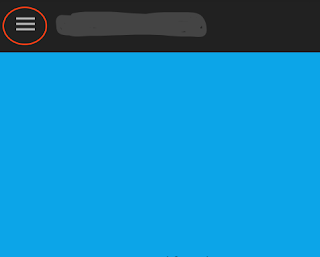
Comments
Post a Comment