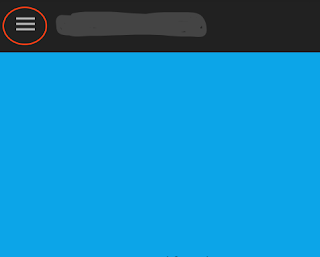How to do Facebook Login with Custom Button Android
In my previous Facebook Post( http://androidammy.blogspot.in/2015/07/facebooklogin1.html ). I write how to use Facebook default button to login with Facebook. In this blog I am writing about how we can use facebook login functionality from android widget like Button/TextView/ImageView. All the steps are same as last facebook login post. This blog describe that how to create instance of CallBackManager and LoginManager and how to call Login from click listener. 1. Create Instance of LoginManager and CallbackManager. com . facebook . login . LoginManager fbLoginManager ; fbLoginManager = com . facebook . login . LoginManager . getInstance (); CallbackManager callbackManager = CallbackManager . Factory . create (); mFbLoginManager . registerCallback ( callbackManager , new FacebookCallback < LoginResult >() { @Override public void onSuccess ( LoginResult loginResult ) { // here w...